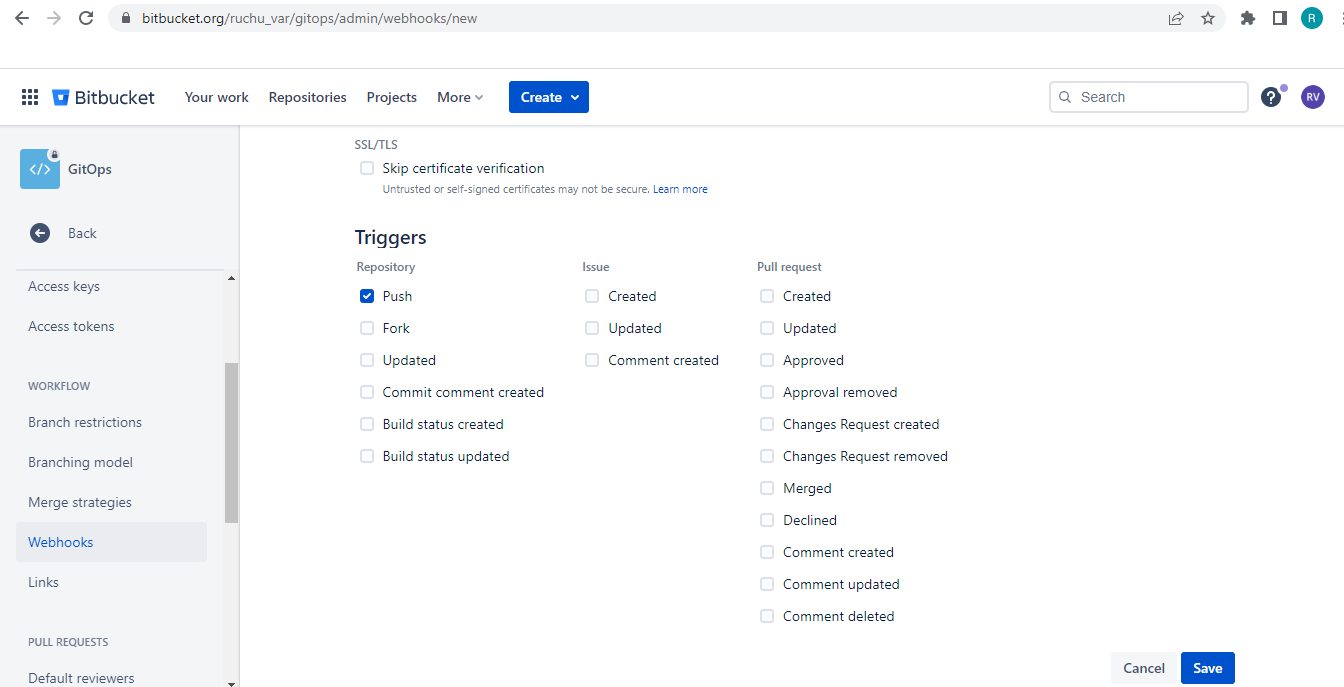Webhook Configuration
Webhooks allow teams to link a Git repository natively. Once a repo link is set up, BuildPiper catches events (Git commits) from the Git system (GitHub, GitLab, Bitbucket). It then uses those events to trigger automation jobs to update projects, manage products, and perform deployments.
Here’s how your teams can configure webhooks on GitOps tools such as GitHub, GitLab and Bitbucket. Let's take a look at how to Configure a Webhook for:
- GitHub Account
- GitLab Account
- Bitbucket Account
Configure a Webhook for a GitHub Account#
Here’s how your team can configure a Webhook in their GitHub accounts to send regular updates whenever an event gets triggered.
- Sign into your GitHub account.
- Go to the settings tab and from there click on Add Webhook.
- Mention the payload URL on which you want the webhook request to be received. (URL with domain as /api/v1/default/webhook/)
Eg: Here, the specified URL: https://app.buildpiper.in/api/v1/default/webhook/
- Specify the content type or the data format for sending the webhook request to the endpoint URL.
- Provide the secret details.
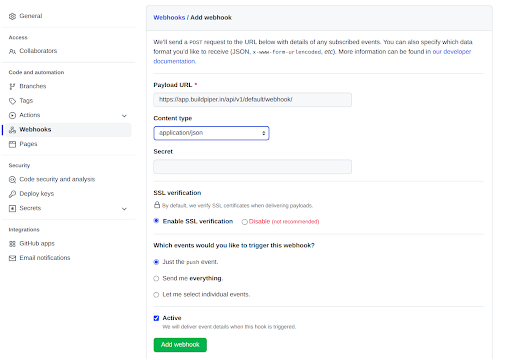
- Choose either to enable or disable SSL verification.
- Select the event for which you’d like to trigger the webhook. It can be for,
- Just a push event: Trigger the webhook for the push event only.
- Send me everything: Trigger the webhook whenever any changes occur in the Gitrepo.
- Let me select individual events: Trigger the webhook for selected events occurring in the Gitrepo.
- Finally, click on add webhook for configuring the webhook.
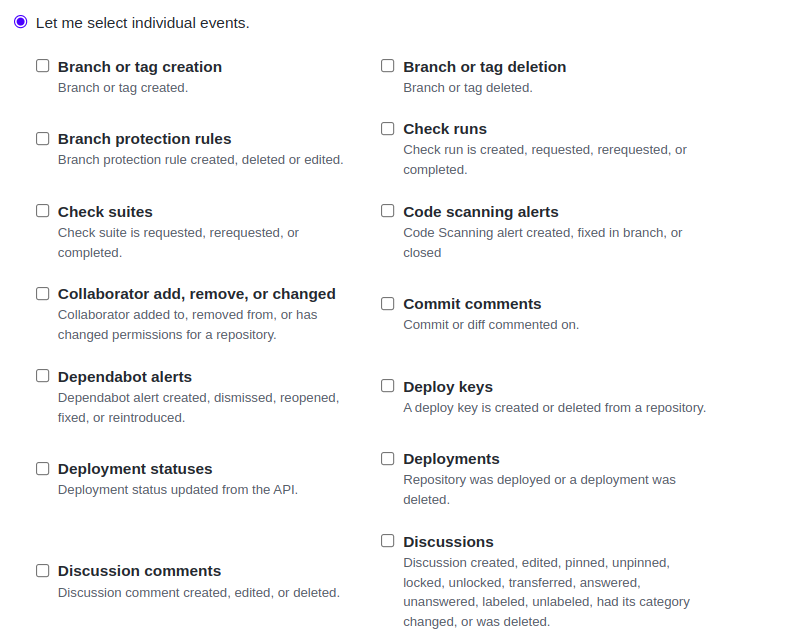
Configure a Webhook for a GitLab Account#
Here’s how you can add a Webhook in GitLab Account for sending notifications to web applications in response to events.
- Sign in to the GitLab account.
- From settings, go to webhook.
- Mention the payload URL on which you want the webhook request to be received. (URL with domain as /api/v1/default/webhook/)
Eg: Here, the specified URL: https://app.buildpiper.in/api/v1/default/webhook/
- Specify the secret token.
- Choose the events for which you want the webhook to be triggered.
- Click to enable SSL verification.
- Finally click on “add webhook” for integrating the webhook.
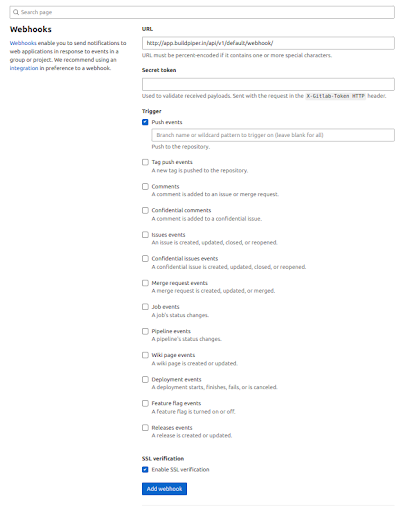
Configure a Webhook for a Bitbucket Account#
- Sign into the Bitbucket account.
- Click on repository settings.
- From repository settings, go to webhook and then click on “Add Webhook”.
- Give a name to the webhook.
- Mention the payload URL on which you want the webhook request to be received. (URL with domain as /api/v1/default/webhook/)
Eg: Here, the specified URL: https://app.buildpiper.in/api/v1/default/webhook/
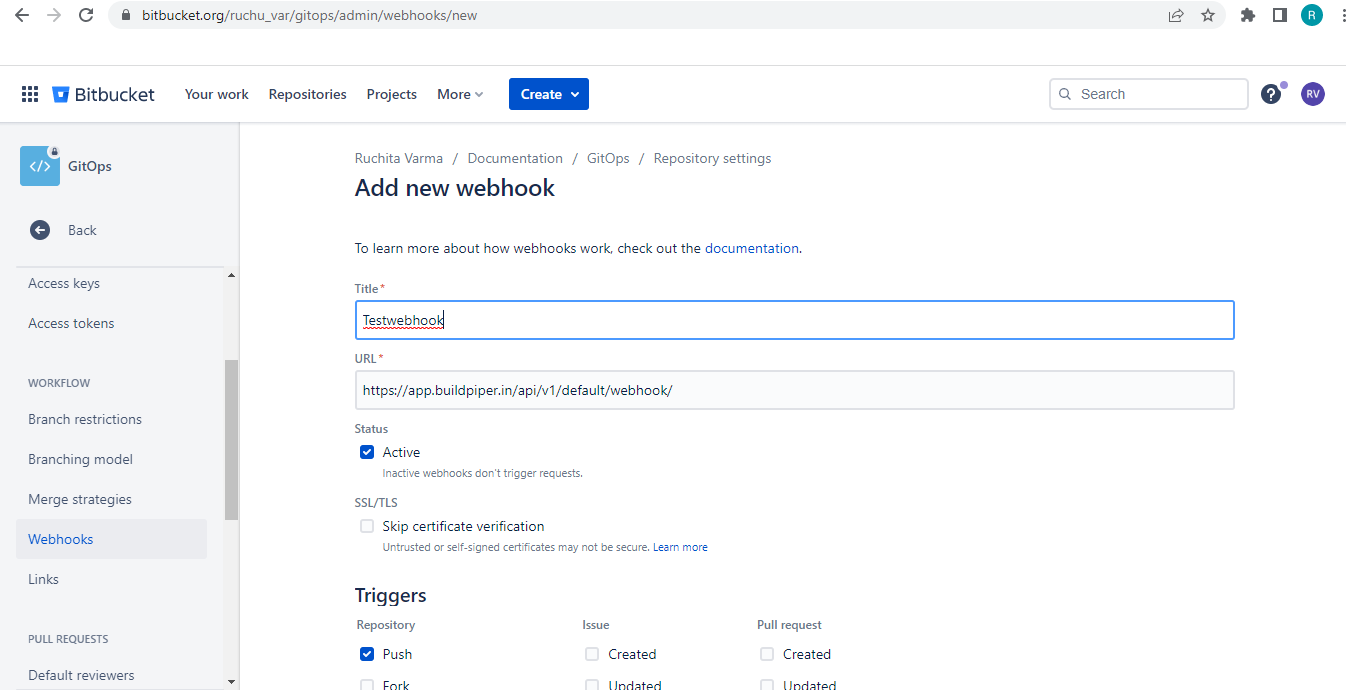
- Choose the events for which you want the webhook to be triggered.
- Finally, click on “Save changes” for integrating the webhook.