Git Cheat Sheet
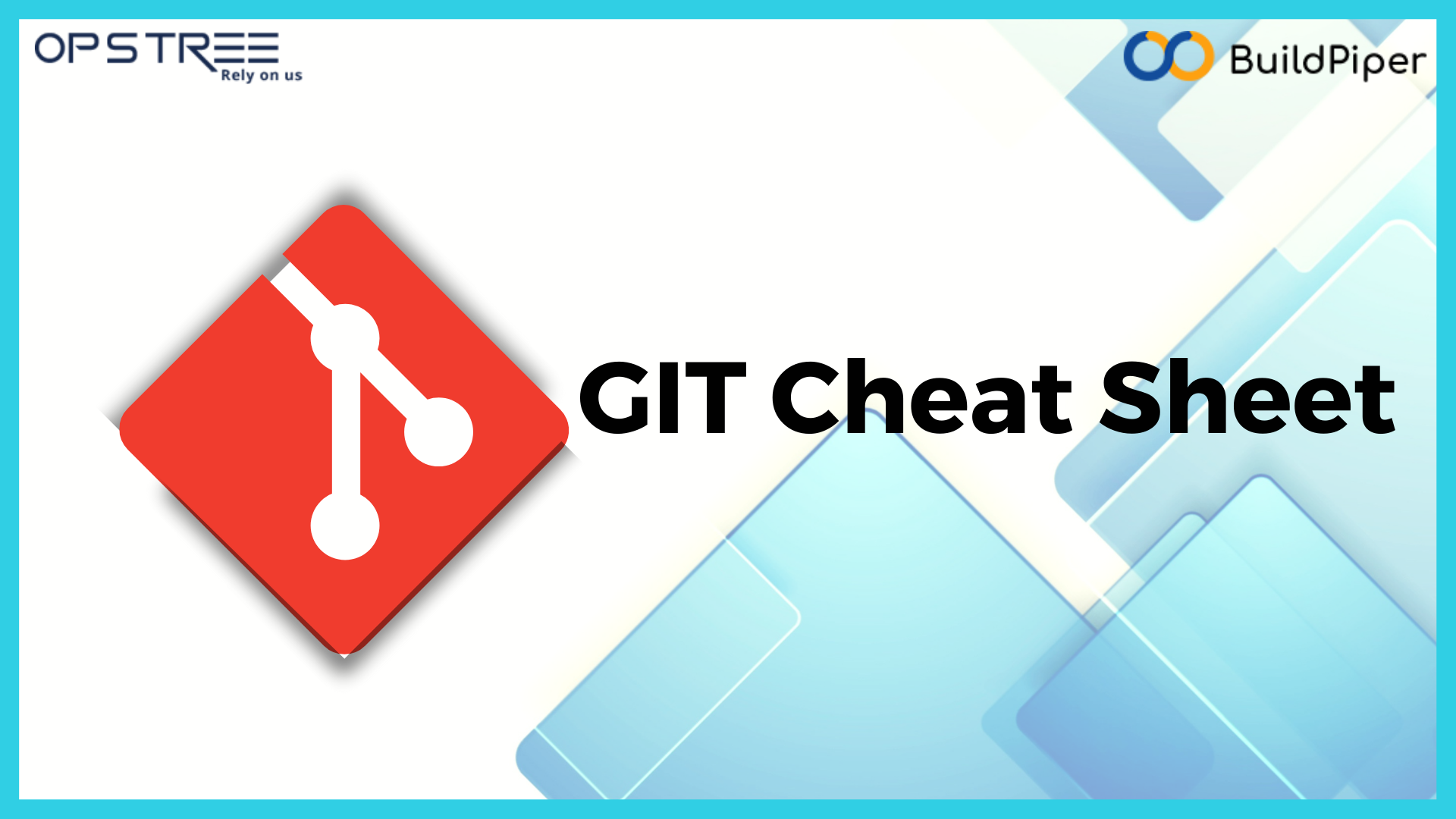
Git configuration#
Set the name that will be attached to your commits and tags.
Set the e-mail address that will be attached to your commits and tags.
Enable some colorization of Git output.
Starting A Project#
Create a new local repository. If [project name] is provided, Git will create a new directory name [project name] and will initialize a repository inside it. If [project name] is not provided, then a new repository is initialized in the current directory.
Downloads a project with the entire history from the remote repository.
Updating#
Add a git URL as an alias
Fetch down all the branches from that Git remote
Merge a remote branch into your current branch to bring it up to date
Transmit local branch commits to the remote repository branch
Fetch and merge any commits from the tracking remote branch
Git branching model#
List all local branches in repository. With -a: show all branches (with remote).
Create new branch, referencing the current HEAD. $ git checkout [-b][branch_name] Switch working directory to the specified branch. With -b: Git will create the specified branch if it does not exist.
Join specified [from name] branch into your current branch (the one you are on currently).
Remove selected branch, if it is already merged into any other. -D instead of -d forces deletion.
Remove file from working directory and staging area.
Put current changes in your working directory into stash for later use.
Apply stored stash content into working directory, and clear stash.
Delete a specific stash from all your previous stashes.
Stage & Snapshot#
Displays the status of your working directory. Options include new, staged, and modified files. It will retrieve branch name, current commit identifier,and changes pending commit.
Add a file to the staging area. Use in place of the full file path to add all changed files from the current directory down into the directory tree.
Show changes between working directory and staging area.
Shows any changes between the staging area and the repository.
Discard changes in working directory. This operation is unrecoverable.
Revert your repository to a previous known working state. $ git commit Create a new commit from changes added to the staging area. The commit must have a message!
Rewrite History#
Apply any commits of current branch ahead of specified one
Clear staging area, rewrite working tree from specified commit
Create a new commit, reverting changes from the specified commit. It generates an inversion of changes.
Temporary commits#
Save modified and staged changes
List stack-order of stashed file changes
Write working from top of stash stack
Discard the changes from top of stash stack
List commit history of current branch. -n count limits list to last n commits.
An overview with reference labels and history graph. One commit per line.
List commits that are present on the current branch and not merged into ref. A ref can be a branch name or a tag name.
List commit that are present on ref and not merged into current branch.
List operations (e.g. checkouts or commits) made on local repository.
Get yourself a Prettier format